One of the most important doubts among all those that may arise when we make a website and know if we are generating engagement, is how to register a website in Google Analytics. We all know that the interactions of Internet users on websites generate data that are necessary to know if we are working properly, if we like or not or what content has been more successful, what not and why.
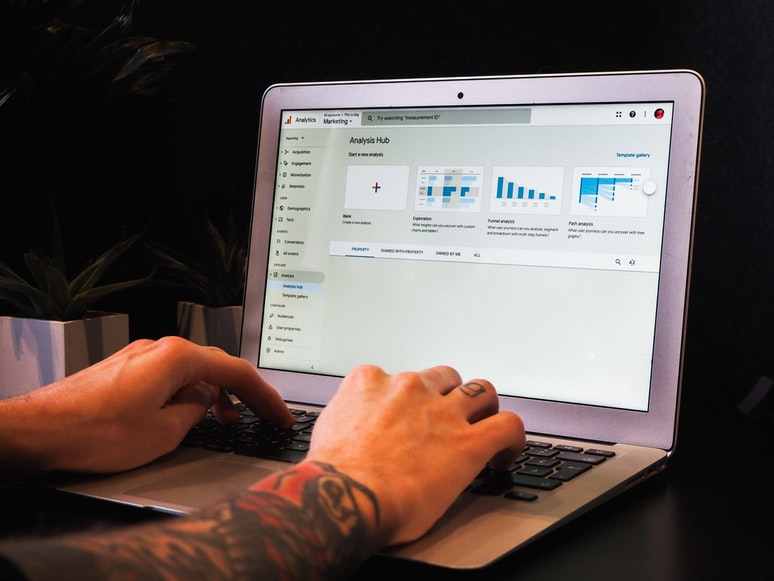
Google Analytics
Analytics is a Google tool that collects all the data of users who visit a website and collects them through JavaScript codes. It is, therefore, a web analytics tool that for both companies and individuals is very useful and essential to measure and analyze the actions and behavior of its users (audience, acquisition, behavior and conversions). It is possible through a code called Google Analytics Tracking Code that will only be available once the account is created.
Of course, there’s more. In the following section, we will discuss the benefits of Google Analytics utilities and functionalities.
Advantages of Google Analytics
1. It’s free!
For this service you will not have to pay anything although, of course, you will need to have a website to be able to work with it thanks to Google’s tool. You can create a website for free on a CMS like WordPress or Wixsite among others, but, if you want to make a serious website, you have to pay for a domain.
2. You can know your results
Google Analytics provides you with information about the KPIs (Key Performance Indicator), the metrics that reveal the data about the actions carried out on the website. Google Analytics is able to provide information on all the pages of the blog and also on each of them. In addition, the information can be filtered by date and can be compared with previous periods.
Once you select the search button, Google Analytics gives you information about the number of visits to that particular page, unique visits, average time, entries, bounce rate,exit rate and page value.
It is a good application for achieving goals. Setting goals always helps to keep working and improve the website or business and Google Analytics has the facility to provide you with the data to measure the effectiveness.
3. Create reports
Google Analytics allows you to create customized reports with the data obtained thanks to the analysis tool. Also, you can view visitor segments and can share the most important data with the rest of the team.
Reports can be real-time or customized
In real time, Google offers a view of the actions on the blog in the time in which they are occurring and also lets you know the influence that the tweets or post on the blog are having and what pages are being visited and what kind of promotions attract more traffic. It also allows you to see if users are seeing new content and their behaviour through event tracking. To do this, follow these steps:
1. Log in to Google Analytics.
2. Access your view.
3. Open the Reports tab.
4. Click Real-time.
Customized reports allow users to modify and add only the essential data. The main benefit is that it reduces time and allows you to select the most essential and customized information to share with more people. To do this:
1. Log in to Google Analytics.
2. Go to its view.
3. Go to Reports.
4. Click on CUSTOMIZATION > Custom Reports. If you haven’t generated any custom reports, the only option will be Overview.
4. Visualize the traffic flow
Many tools allow you to know which path the web visitor follows and how he/she arrived on the site. On the one hand, Google Analytics lets you visualize the traffic flow which in turn allows you to know the volume according to a given dimension (campaigns, browsers) or the volume of pages viewed per page or groups of pages. To do this:
1. Open Reports.
2. Select Audience – Users Flow > Users Flow.
3. You can share the information with colleagues.
We mentioned earlier the achievement of objectives and the ease with which Google Analytics provides data and metrics to help you and the whole team to improve and understand the results. It also facilitates decision-making and information sharing.
5. You can compare metrics
Google Analytics allows you, through the explorer (located at the back of each menu option), to compare different metrics. For example, we can even choose to compare the number of page views versus the number of unique page views. The combinations can be different depending on the data you want to know.
For example, the number of visits allows us to know the engagement that the page content has had and, we can see how the user has behaved during the week (weekdays) and how he/she behaves during the weekend. Indeed, we can see and affirm how users visit the website more from Monday to Friday.
This will help us to know which are the best days to upload content, when we will have more visits and when the audience will be more available to interact with us. Every decision is based on your chosen approach and the goals you wish to achieve.
How to register a website in Google Analytics?
In order to register a website with Google Analytics, you must take a few basic procedures, which we will outline further below. If you follow all of them one by one you will not have any problem. Once you have submitted your website, don’t panic if you don’t see any data about the site. Google takes about 24 hours to give you the first results.
And now we’ll show you how to add a website to Analytics.
1. Add an account.
2. If it is a website, choose the option “Website” and if it is a mobile application, the corresponding option.
3. We choose the account name, the name of the website and copy the URL of the web page we want to register in Google Analytics.
4. We can also choose between different categories. Don’t worry if you don’t find yours because there is also an option, “others”.
5. Finally, if for example, we are in Spain, we choose the Spanish time zone (GMT +01:00) Canary Islands.
6. We choose the recommended options. But it should be noted that it is not necessary to select all of them.
7. We get the tracking code. What is the tracking code? It is a link that you give to Google to let it follow all the movements on the page; clicks, registrations, conversions, etc. You will have to paste this code on your website. We explain it below.
8. Accept and choose the country
How to Add Google Analytics Tracking Code into Your Website?
The Administration page will appear from which you can see your tracking code. Now you need to configure the Head of your blog page. The steps to do this has been given below.
1. Log in to your blog account. If you are a WordPress user, log in through Appearance > Editor.
2. Select “Templates,” then “head.php” option from the right column.
3. Paste the tracking code between the head.
This is how we will add our website to Google Analytics. Isn’t it simple? Now all you have to do is explore the thousand and one alternatives that this program provides. Don’t skip out on Analytics capabilities if you want to fulfill your goals.
Comments
team listmybusiness is a very important and amazing blog post for beginners. and every new blogger has any question about traffic and analytics. but today my all problem solve on reading this article.
Hi, Knowledge is a weapon. I intend to be formidably armed. Thanks for sharing.